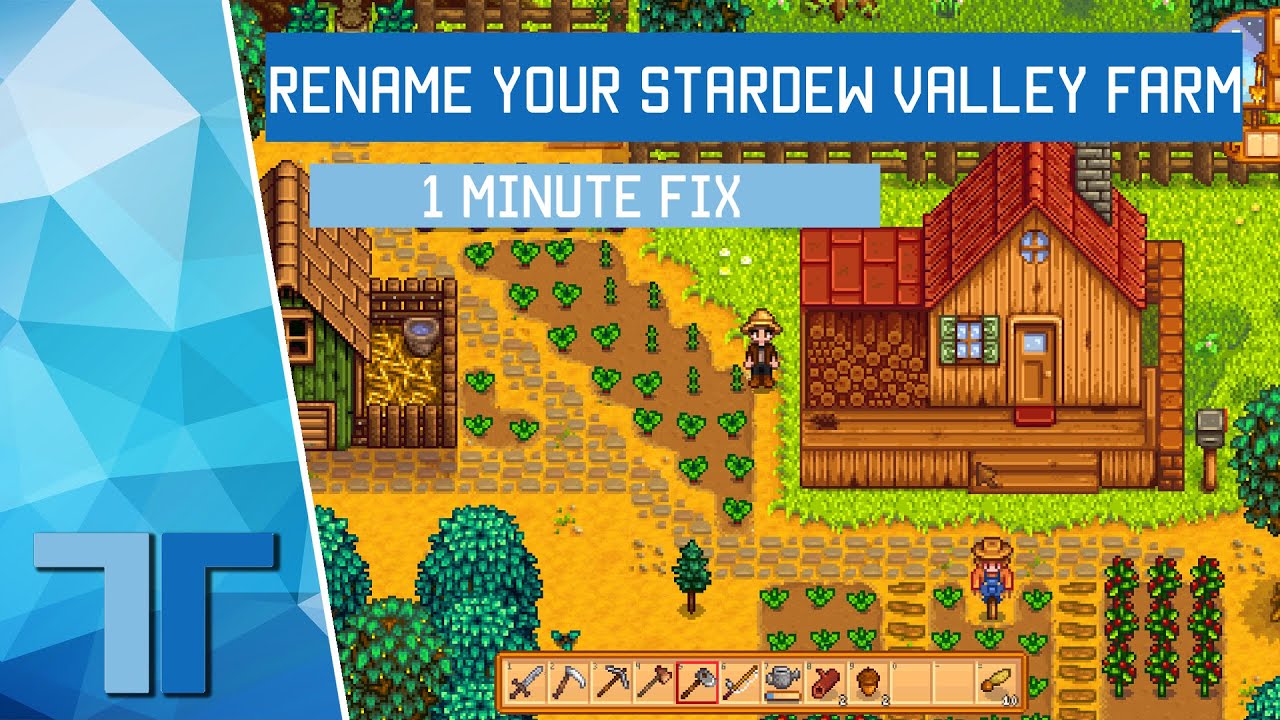Stardew Valley, the beloved farming simulation role-playing game, offers players a chance to escape to a charming rural life. One of the first decisions you make when starting the game is choosing your character’s name. But what if you want to change it later? Whether you’ve grown tired of your current name or simply made a typo during character creation, this guide will walk you through the process of changing your name in Stardew Valley.
Contents
Why Change Your Name?
Before we dive into the methods, let’s consider some reasons why you might want to change your name:
- Correcting a mistake made during character creation
- Aligning your in-game name with your online persona
- Roleplaying different characters on the same save file
- Refreshing your gaming experience
Method 1: Using the Name Change Mod
What is the Name Change Mod?
The Name Change Mod is a popular community-created modification that allows players to easily change their character’s name without starting a new game or editing save files manually.
Steps to Use the Name Change Mod
- Download SMAPI:
- SMAPI (Stardew Modding API) is required to run mods in Stardew Valley.
- Visit the official SMAPI website and download the version compatible with your game.
- Follow the installation instructions provided on the website.
- Download the Name Change Mod:
- Visit the Nexus Mods website or other reputable mod repositories.
- Search for “Name Change Mod” for Stardew Valley.
- Download the latest version of the mod.
- Install the Mod:
- Locate your Stardew Valley game folder.
- Find the “Mods” folder (create one if it doesn’t exist).
- Extract the downloaded mod files into the “Mods” folder.
- Launch the Game:
- Start Stardew Valley through SMAPI.
- Load your saved game.
- Use the Mod:
- Once in-game, press the designated key (usually ‘N’) to open the name change interface.
- Enter your desired new name.
- Confirm the change.
- Verify the Change:
- Check your character menu or interact with NPCs to ensure the name change took effect.
Pros and Cons of Using the Name Change Mod
Pros:
- Easy to use
- Doesn’t require manual save file editing
- Can be used multiple times
Cons:
- Requires installing SMAPI and mods
- May not be available for all platforms (e.g., mobile versions)
- Could potentially cause conflicts with other mods
Method 2: Editing the Save File Manually
For those who prefer not to use mods or are playing on platforms where mods aren’t available, manually editing the save file is an alternative option.
Steps to Edit the Save File
- Locate Your Save File:
- On Windows:
C:\Users\[YourUsername]\AppData\Roaming\StardewValley\Saves - On macOS:
~/Library/Application Support/StardewValley/Saves - On Linux:
~/.config/StardewValley/Saves
- Back Up Your Save File:
- Before making any changes, create a copy of your save file as a backup.
- Open the Save File:
- Use a text editor like Notepad++ or Visual Studio Code.
- Open the file that ends with
_[SaveNumber].
- Find Your Character’s Name:
- Use the search function (usually Ctrl+F) to find
<name>. - You should see something like
<name>OldName</name>.
- Change the Name:
- Replace “OldName” with your desired new name.
- Ensure you don’t change any other part of the XML structure.
- Save the File:
- Save the changes and close the text editor.
- Launch the Game:
- Start Stardew Valley and load your save file.
- Verify that your name has been changed successfully.
Pros and Cons of Manual Save File Editing
Pros:
- Works on all platforms
- Doesn’t require additional software or mods
- Gives you direct control over the change
Cons:
- More complex and risky
- Potential to corrupt save file if done incorrectly
- Requires careful editing and attention to detail
Method 3: Starting a New Game
While not ideal for those who have invested significant time in their current save, starting a new game is the most straightforward way to change your name.
Steps to Start a New Game
- Launch Stardew Valley
- Select “New” from the main menu
- Go through the character creation process
- Choose your new name when prompted
Pros and Cons of Starting a New Game
Pros:
- Completely risk-free
- Allows for a fresh start with new farm layouts and options
- No technical knowledge required
Cons:
- Lose all progress from previous save
- Time-consuming to rebuild farm and relationships
Best Practices for Changing Your Name
Regardless of the method you choose, keep these best practices in mind:
- Always back up your save files before making changes
- Choose a name that fits within the game’s character limit
- Consider how your new name might affect dialogue or relationships in-game
- If using mods, ensure they are up-to-date and compatible with your game version
Impact of Name Changes on Gameplay
Changing your name in Stardew Valley is primarily a cosmetic change, but it can have some minor impacts on your gameplay experience:
- Dialogue Changes: Some NPCs may have dialogue that includes your name. A name change will be reflected in these conversations.
- Letters and Gifts: Any letters or gifts addressed to you will use your new name.
- Achievements and Collections: Your name change won’t affect any achievements or collections you’ve already completed.
- Multiplayer: If you play multiplayer, make sure to inform your friends about your name change to avoid confusion.
Troubleshooting Common Issues
When changing your name, you might encounter some issues. Here are some common problems and their solutions:
- Save File Won’t Load After Editing:
- Ensure you only changed the name and didn’t alter any other XML tags.
- Verify that you saved the file in the correct format (usually UTF-8).
- Try restoring from your backup and repeating the process.
- Name Change Mod Not Working:
- Check if SMAPI is correctly installed and up-to-date.
- Verify that the mod is compatible with your game version.
- Try reinstalling the mod.
- New Name Not Appearing Everywhere:
- Some older dialogues or events might still use your old name.
- Progress through the game, and most instances should update.
- Character Limit Issues:
- Stardew Valley has a character limit for names. If your new name is too long, it may get truncated.
- Choose a shorter name that fits within the game’s limits.
Frequently Asked Questions (FAQ)
To wrap up our guide, let’s address some frequently asked questions about changing names in Stardew Valley:
Q: Can I change my pet’s name?
A: Yes, you can change your pet’s name using similar methods, but you’ll need to look for the <petName> tag in the save file.
Q: Will changing my name affect my relationships with NPCs?
A: No, changing your name doesn’t affect your friendship levels or heart events with NPCs.
Q: Can I change my farm name?
A: Yes, you can change your farm name by editing the <farmName> tag in the save file.
Q: Is it possible to change names on console versions of Stardew Valley?
A: Console versions don’t support mods, so your only options are to edit save files (if possible) or start a new game.
Q: How often can I change my name using mods?
A: Most name change mods allow you to change your name as often as you like.
Q: Will changing my name affect my progress or items?
A: No, changing your name should not affect your inventory, skills, or overall progress in the game.
Conclusion
Changing your name in Stardew Valley can breathe new life into your gaming experience. Whether you choose to use mods, edit save files, or start fresh, each method has its own advantages and considerations. Remember to always backup your files before making changes, and don’t be afraid to experiment with different names to find the perfect fit for your virtual farmer.
Happy farming, and enjoy your new identity in Stardew Valley!
Quick Reference Table: Name Change Methods
| Method | Difficulty | Risk | Flexibility | Platforms |
|---|---|---|---|---|
| Name Change Mod | Easy | Low | High | PC only |
| Save File Editing | Moderate | Moderate | High | All* |
| New Game | Easy | None | Limited | All |
*Save file editing may not be possible on some console platforms.

Alma J. Lillard is a passionate writer and gaming enthusiast who brings her deep love for Stardew Valley to every piece she creates. As a contributor to StardewUpdate.Today, Alma covers the latest updates, tips, and in-depth guides for players looking to enhance their Stardew Valley experience.