Stardew Valley’s charm lies not only in its gameplay but also in its visual aesthetics. One way to personalize your gaming experience is by creating custom portrait mods. This guide will walk you through the process of creating and implementing portrait mods specifically for the mobile version of Stardew Valley.
Contents
- 1 Understanding Portrait Mods
- 2 Prerequisites
- 3 Step-by-Step Guide to Creating a Portrait Mod
- 4 Tools and Software
- 5 Portrait File Specifications
- 6 Creating Custom Portraits
- 7 Implementing the Mod on Mobile
- 8 Testing Your Mod
- 9 Troubleshooting Common Issues
- 10 Sharing Your Mod
- 11 Legal and Ethical Considerations
- 12 Advanced Techniques
- 13 Frequently Asked Questions
Understanding Portrait Mods
Portrait mods in Stardew Valley allow you to change the character portraits that appear during dialogues and events. These mods can range from simple color adjustments to complete redesigns of characters. In the mobile version, implementing these mods requires a slightly different approach compared to the PC version.
Prerequisites
Before you start creating your portrait mod, ensure you have:
- A mobile device with Stardew Valley installed
- Basic image editing skills
- Familiarity with file management on your mobile device
- Access to the game’s file structure (may require a rooted Android device or jailbroken iOS device)
Step-by-Step Guide to Creating a Portrait Mod
1. Plan Your Mod
- Decide which character(s) you want to modify
- Sketch out your design ideas
- Consider the mood and personality you want to convey
2. Prepare Your Workspace
- Set up your image editing software
- Organize a folder structure for your mod files
3. Extract Original Portraits
- Locate the game files on your mobile device
- Find and extract the original portrait files
4. Create Your Custom Portraits
- Use the original portraits as a size and style reference
- Create your new portraits using your chosen design
5. Format and Save Your Portraits
- Ensure your new portraits match the game’s specifications
- Save in the correct file format (typically PNG)
6. Implement the Mod
- Replace the original portrait files with your custom ones
- Ensure correct file naming and placement
7. Test Your Mod
- Launch the game and check your new portraits in action
- Make adjustments as necessary
Tools and Software
To create portrait mods for Stardew Valley mobile, you’ll need:
- Image Editing Software
- Professional: Adobe Photoshop, Clip Studio Paint
- Free Alternatives: GIMP, Krita, Paint.NET
- File Management Apps
- For Android: ES File Explorer, Solid Explorer
- For iOS: iFile, Filza (requires jailbreak)
- Optional: Pixel Art Software
- Aseprite
- PyxelEdit
- Mobile Device with Stardew Valley Installed
| Software Type | Recommended Options | Notes |
|---|---|---|
| Image Editing | Photoshop, GIMP | Choose based on your skill level and budget |
| File Management | ES File Explorer (Android), iFile (iOS) | Necessary for accessing game files |
| Pixel Art | Aseprite | Excellent for maintaining the game’s art style |
Portrait File Specifications
Understanding the technical requirements of Stardew Valley’s portrait files is crucial:
- File Format: PNG (Portable Network Graphics)
- Color Mode: RGB
- Resolution: Typically 64×64 pixels (may vary for some characters)
- Transparency: Required for background
Ensure your custom portraits adhere to these specifications to maintain compatibility with the game.
Creating Custom Portraits
- Study the Original
- Analyze the character’s existing portraits
- Note the art style, color palette, and expressions
- Sketch Your Design
- Create rough sketches of your new portrait ideas
- Experiment with different styles while keeping the character recognizable
- Pixel Art Creation
- If maintaining the game’s pixel art style:
- Use a pixel art-friendly software
- Work at 1x scale, then scale up if needed
- Pay attention to anti-aliasing and color count
- Color Selection
- Use a color picker to match the game’s palette
- Consider creating a custom palette for consistency
- Creating Expressions
- Most characters have multiple expressions
- Create variations for different emotions and situations
- Refining Details
- Zoom in and refine pixel by pixel
- Ensure clean lines and consistent style
- Testing in Context
- Create mock-ups of your portraits in dialogue boxes
- Adjust colors and details for optimal visibility
Implementing the Mod on Mobile
Implementing mods on mobile devices can be more challenging than on PC. Here’s a general guide:
For Android:
- Root your device (if necessary)
- Navigate to the Stardew Valley app data folder
- Locate the
Content/Portraitsfolder - Replace existing portrait files with your custom ones
For iOS:
- Jailbreak your device (required for file system access)
- Use a file manager like iFile to access app data
- Find the Stardew Valley app folder
- Navigate to the portraits directory
- Swap original files with your modded versions
Note: Always back up original files before making any changes.
Testing Your Mod
Thorough testing is crucial to ensure your mod works correctly:
- Launch the game after implementing your mod
- Interact with the modded character(s) in various scenarios
- Check all expressions and dialogue situations
- Verify that the portraits display correctly in different lighting conditions
- Test on different devices if possible to ensure compatibility
Troubleshooting Common Issues
| Issue | Possible Cause | Solution |
|---|---|---|
| Portraits not showing | Incorrect file names | Double-check file naming |
| Distorted images | Wrong resolution | Ensure portraits match original dimensions |
| Game crashes | Corrupted files | Verify file integrity, reinstall if necessary |
| Inconsistent appearance | Color mode mismatch | Confirm PNG format and RGB color mode |
Sharing Your Mod
If you decide to share your portrait mod:
- Create a clear description of your mod
- Provide installation instructions for mobile users
- Include before and after screenshots
- Specify which version of Stardew Valley your mod is compatible with
- Consider creating a forum thread or website for user feedback
Legal and Ethical Considerations
When creating and sharing mods:
- Respect copyright laws and Stardew Valley’s terms of service
- Give credit to original artists if you’ve based your work on existing mods
- Clearly state if your mod is free or if you’re accepting donations
- Be mindful of community guidelines when designing character appearances
Advanced Techniques
For those looking to take their portrait mods further:
- Animation: Create subtle animations for more dynamic portraits
- Seasonal Variations: Design different portraits for each in-game season
- Event-Specific Portraits: Craft unique portraits for special events or heart events
- Collaborative Modding: Work with other modders to create comprehensive character overhauls
Frequently Asked Questions
Q: Can I create portrait mods without rooting/jailbreaking my device?
A: Unfortunately, accessing and modifying game files on mobile usually requires root access on Android or a jailbroken iOS device.
Q: Will portrait mods affect my game’s performance?
A: Generally, portrait mods have minimal impact on performance if created correctly.
Q: Can I use portrait mods in multiplayer games?
A: Portrait mods are typically client-side, meaning only you will see them in multiplayer games.
Q: How do I revert to the original portraits if I don’t like my mod?
A: Always keep a backup of the original files. To revert, simply replace your modded files with the originals.
Q: Are there any risks to modding Stardew Valley on mobile?
A: While modding itself is generally safe, incorrect file manipulation can potentially cause game issues. Always backup your game data before modding.
Q: Can I create portrait mods for NPCs added by other mods?
A: Yes, but you’ll need to coordinate with the original mod creator and understand their file structure.
Q: How often do I need to update my portrait mod?
A: You may need to update your mod if there are significant game updates that affect character portraits or file structures.
Creating portrait mods for Stardew Valley mobile can be a rewarding way to personalize your game experience. While it requires some technical know-how, the process allows for great creativity and can enhance your enjoyment of the game. Remember to always mod responsibly and respect the original game’s artistry. Happy modding!

Alma J. Lillard is a passionate writer and gaming enthusiast who brings her deep love for Stardew Valley to every piece she creates. As a contributor to StardewUpdate.Today, Alma covers the latest updates, tips, and in-depth guides for players looking to enhance their Stardew Valley experience.

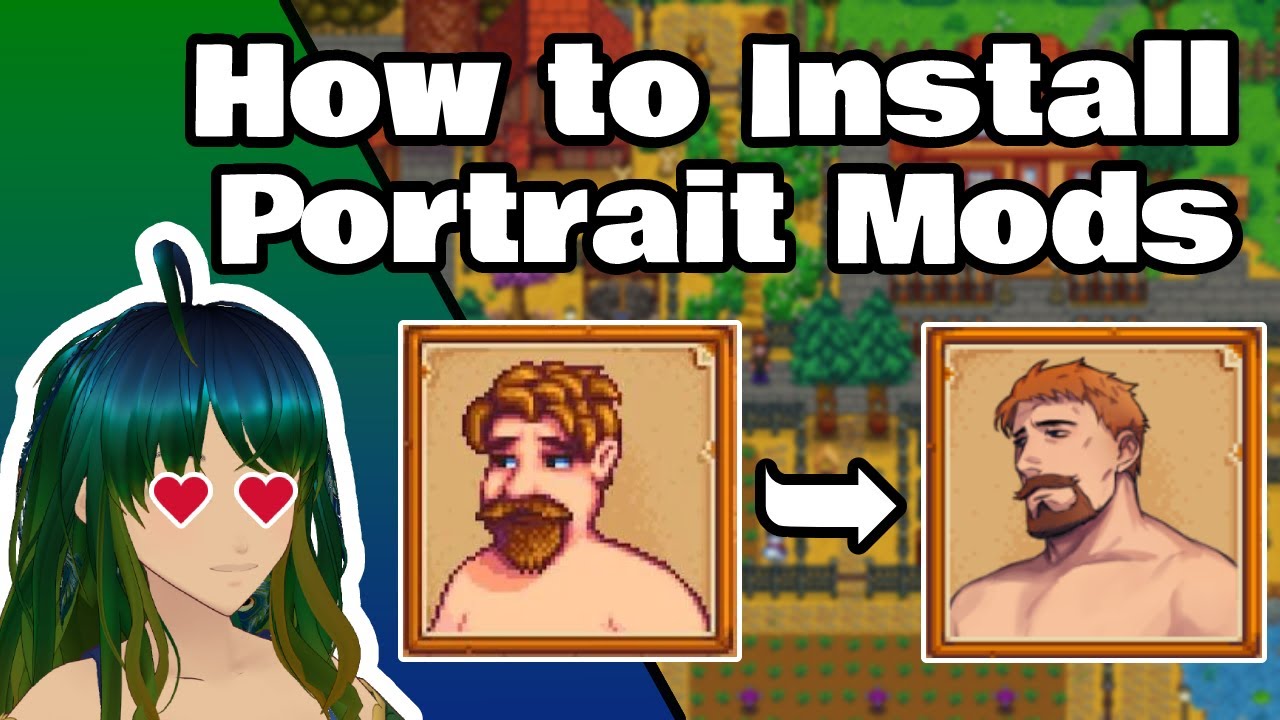
ysxcdv
h5qw3t